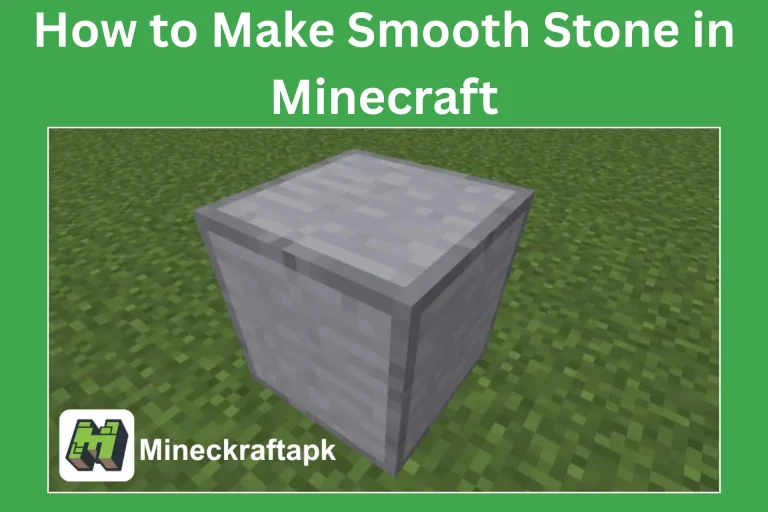A Complete Guide to Install Texture Packs in Minecraft
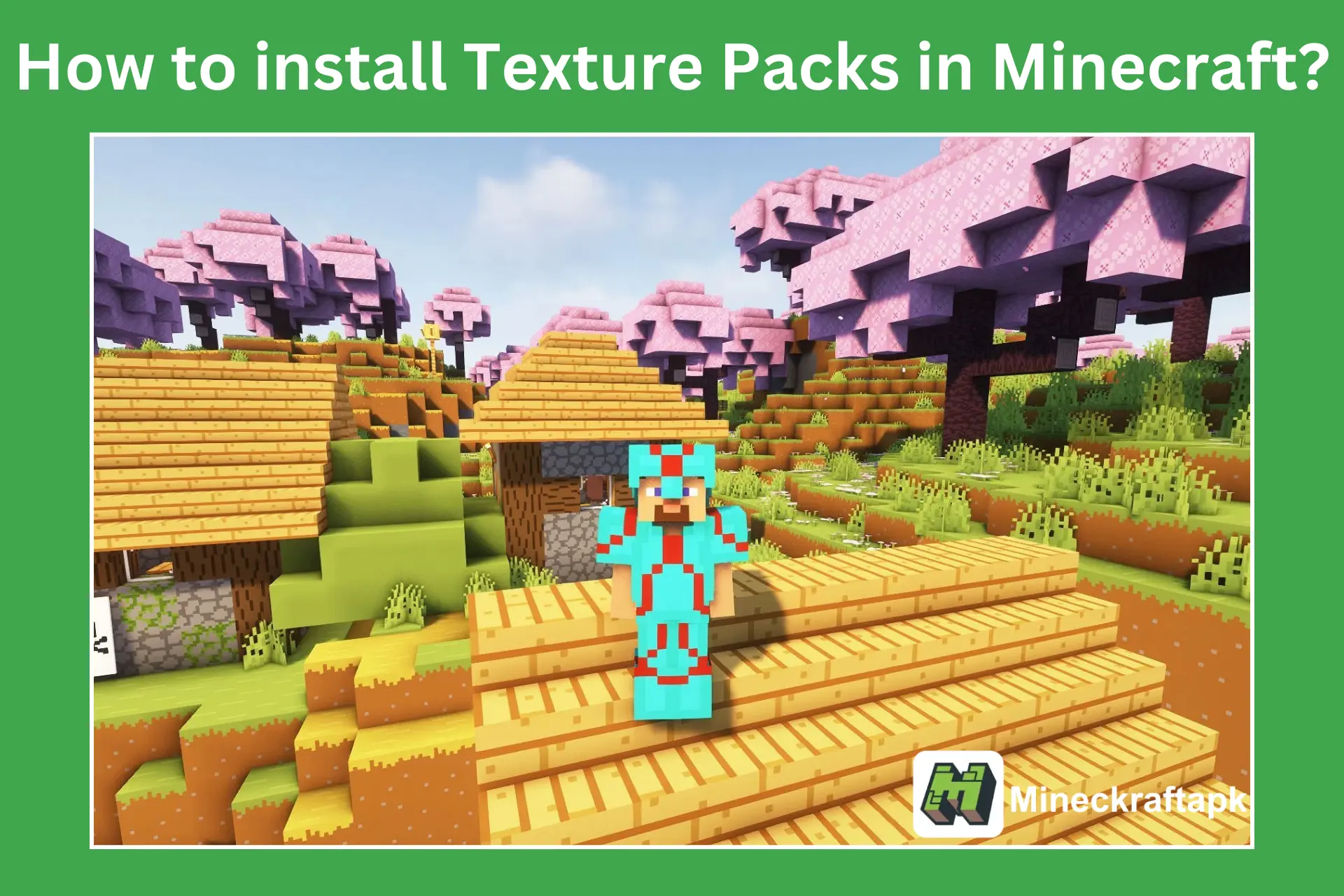
Minecraft is a basic and classic block game. The graphics are enhanced with every upgrade, which requires downloading and installing some files, known as texture packs, in the current version of Minecraft.
A Texture Pack is a collection of useful resources used to upgrade the visuals of game elements and the GUI. It consists of a compressed .zip folder containing text and image files. These files help to change the visual representation of Minecraft blocks, people or the resolution of the game. Therefore, a complete instruction package is provided that will help install Texture Packs in Minecraft.
Importance of Texture Packs in Minecraft
Texture Packs are vital for Minecraft players. They are usually used to enhance the game’s visual elements. Customization also gives the game a personalized feel. These textures are gaining popularity among Minecraft communities.
Steps to Download and Install Texture Packs
Texture Packs help to improve graphics, creatures and hacks for x-ray vision and spawinig of entities. The installation process for Texture Packs in Minecraft is very simple and easy.
Create Texture Resource Pack Folder
- Before you start the downloading of Texture Packs, first creat a folder with the name of your choice for Texture Pack.
Download Texture Pack
To Download the Texture Pack, follow these steps:
- Download the Pack file from a reputable website
- Alternatively, you can download it from Minecraft Market.
- Make sure that your device is compatible with the selected Texture Pack.
Extract the Texture Pack
- When the download of Texture Pack is done, you will get a .zip file on your device.
- Extract that file by using Winrar or the command Extract here.
- After Extraction, you will get a folder with multiple files; copy this into the folder that you created for the Texture Resource Pack.
Activate and Install Texture Pack
- This step is the final and most important step to Install Texture Pack in Minecraft.
- Open Minecraft and click on the Menu Option.
- Select the option Resource Pack.
- Select the required Pack from all available resource packs.
- Click on Done to Install; the changes will be applied to your Minecraft game.
Method to Download on Windows
You can easily use and install the Texture Packs for Minecraft on your Pc for Windows:
- The first step is to download the resource pack from a reliable source.
- Extract the downloaded folder.
- Run a specific instruction “%appdata%.
- Now open the file .Minecraft folder.
- Now open the texture Pack folder. And run this.
- Bravo, the Texture Pack is ready to use.
Recommended Texture Packs
Following are some recommendations for the texture packs:
Pros and Cons of Install Texture Pack
Pros
Cons
Conclusion
Texture Packs are the most useful resources for Minecraft Players. They allow you to enhance gameplay visually. Multiple texture Packs are available with the Resource Packs to make your game more personalized and enhanced. It is always recommended that you use these Texture Packs from a trustworthy website that will keep your device safe from infected files. Also, always use Textures that do not create any problems with your device.
FAQs-Frequently Ask Question
What is the difference between a Resource Pack and a Texture Pack?
Texture Packs in Minecraft enhance the visuals of the game entities, making the graphics more amazing and visually improved, while Resource Packs are primarily used for customization.
Are the Texture Packs free to use?
The Texture Packs are only free to use if you download them from a trustworthy source other than Minecraft Market.
Is Minecraft Mod compatible with the Texture Packs?
Minecraft MOD APK also allow to use the Texture Packs.
Can I install Texture Packs for Minecraft on Windows or other platforms?
The Texture Packs are available for all platforms. Follow the instructions carefully to enjoy these Textures on your other devices.